How do I put items on sale that my store owns?
This article helps you put items on sale that are owned by you and your store (no consignment items).
If you’re running a consignment store, you’ll want to notify your sellers before discounting their items. You can follow the steps in the article: "How do I put items on sale in Ribbn on consignment items" to request seller approval for proposed sale prices.
But if your store owns the items outright, you can apply discounts immediately by following the steps below.
Note: Sale prices go live right away after completing these steps.
To put store-owned items on sale:
-
Select the items you want to discount.
-
Navigate to the Action bar > Sales & pricing > Clearance actions.
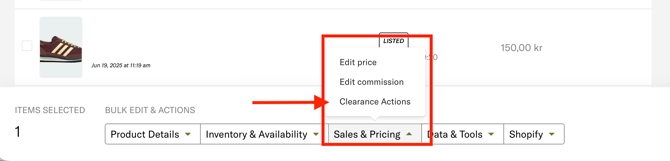
-
Click Move to Clearance.
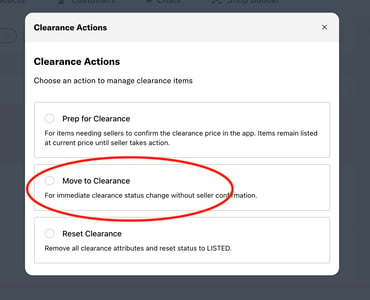
-
Choose your discount type — either by percentage (e.g. 20% off) or a fixed amount (e.g. €50 off).
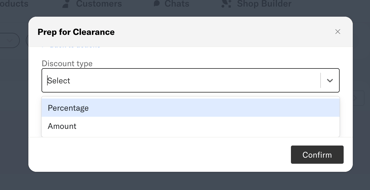
-
In most cases, you’ll select Specified (not calculated), which allows you to manually set the discount amount.
-
Once applied, the new sale price will appear, and the original price will be shown crossed out.
-
The items will now be marked as Clearance and visible as discounted in your webshop.
Your customers will see the updated prices right away. If you need to adjust or remove the discount later, you can do that at any time in the same menu.