How to sync your products with Meta using a Data Feed
Learn how to sync your Ribbn webshop products with Meta using a product data feed. Follow this step-by-step guide to create a catalog, upload your feed, and set up automatic updates for seamless integration with Meta Ads and Instagram Shopping.
If you need to connect your Ribbn webshop products to Meta for use in Facebook and Instagram ads, you’ll need to upload a product data feed. Follow the steps below to set up and sync your catalog using Ribbn’s product feed.
Step 1: Get the Product Feed URL
Request your Product Data Feed from Ribbn team to sync your products:
Step 2: Set Up a Product Catalog in Meta Business Suite
- Log in to Meta Business Suite.

- Click the Settings icon to access the settings page.
- In the left-hand menu, navigate to Data Sources > Catalogs.

Step 3: Create or Select a Catalog
- Here, you can manage all product catalogs. If you're already using a Shopify connection, it may have created a separate catalog in Meta.

- To create a new catalog:
- Click Add > Create new catalog.
- Enter a catalog name and click Next.


Step 4: Enable Meta Pixel (If Needed)
To track product activity, you’ll need a Meta Pixel enabled. If you’re using a Ribbn webshop, our team will assist in setting this up for you.
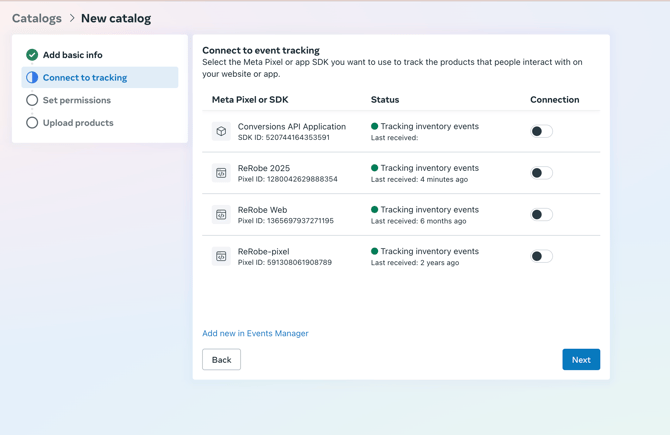
Step 5: Upload the Product Feed
- When prompted to add products, select Connect to a data feed.

- A pop-up will appear where you’ll enter the file feed URL (the one we mention in Step 1).
Important note: Do not upload the CSV file that automatically downloads when you click on the file feed URL, but copy paste the actual URL.
- Paste the URL into the field and click Next.
- You may see a username and password prompt—leave these fields blank and proceed.
- You may see a username and password prompt—leave these fields blank and proceed.
Step 6: Set Currency & Update Frequency
- Select the currency used in your Ribbn webshop.

- Choose how often to refresh product data. Since Ribbn updates this feed every hour, you can select hourly as the update frequency.
Once completed, your Meta catalog will sync automatically and can be used for Meta Ads, Instagram Shopping, and more.