How to use the Bulk Edit tool for Product edits
Learn how to efficiently edit multiple products at once using the Bulk Edit tool. Update statuses, add or remove tags, adjust pricing, and more with just a few clicks.
Bulk Edits is a great tool when you need to make changes to multiple products at once, such as updating the status, adding or removing tags, and more. Follow the steps below to use the Bulk Edit tool effectively.
Steps to Bulk Edit Products
-
Go to Product View
-
Filter on the Products you wish to Edit
-
Select the Products you want to Edit
-
Manually select individual products, or click the "Select All" button.
-
Note: This will only mark the 25 products visible on the current page.
-
If you have more than 25 products to edit, click the blue text at the bottom next to the "Actions" button that says "Select all XX products that match query".

-
-
Double-check the number of Selected Items
-
The number of selected products will be displayed as "XX Items selected".

-
Editing Options
Once you've selected your products, you can choose between the "Edit Products" button and the "Actions" button.
Edit Products Button Options
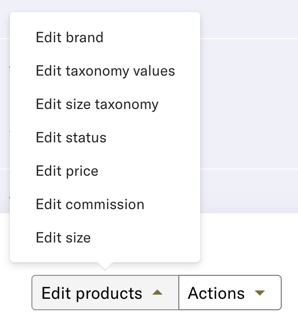
-
Edit Brand
-
Edit Taxonomy Values
-
Primary Segment (i.e Man/Women), Product Category (i.e Clothes/Shoes/Accessories), Product type (Outerwear, Bottoms etc), Product Style: (Blazer, Cargo Pants etc).
-
-
Edit Size Taxonomy
-
Edit Status
-
Edit Price
-
Edit Commission
-
Edit Size
Actions Button Options
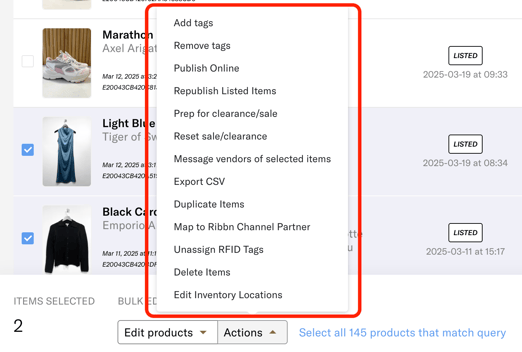
-
Add Tags
-
Remove Tags
-
Publish Online
-
Adds the availableOnline tag and changes the status to Listed so the items appear online.
-
-
Republish Listed Items
-
Items are displayed online in the order they were listed.
-
To adjust the order, mark the items you want at the top and republish them to update their timestamps.
-
-
Reset Sale/Clearance – The only way to remove items from Clearance state.
-
Message Vendor of Selected Items
-
Useful for sending a bulk message to vendors, such as requesting approval to reduce item prices.
-
-
Export CSV
-
Duplicate Items
-
Map to Ribbn Channel Partner
-
Must be set up on the backend first. If you have a collaboration with another merchant, you can list your items in their shop with one click.
-
-
Unassign RFID Tags
-
Delete Items
-
Edit Inventory Locations
-
Useful for moving items between different locations in bulk.
-
Done!
You've successfully edited multiple products using the Bulk Edit tool. This feature saves time and helps you manage your product catalog efficiently.